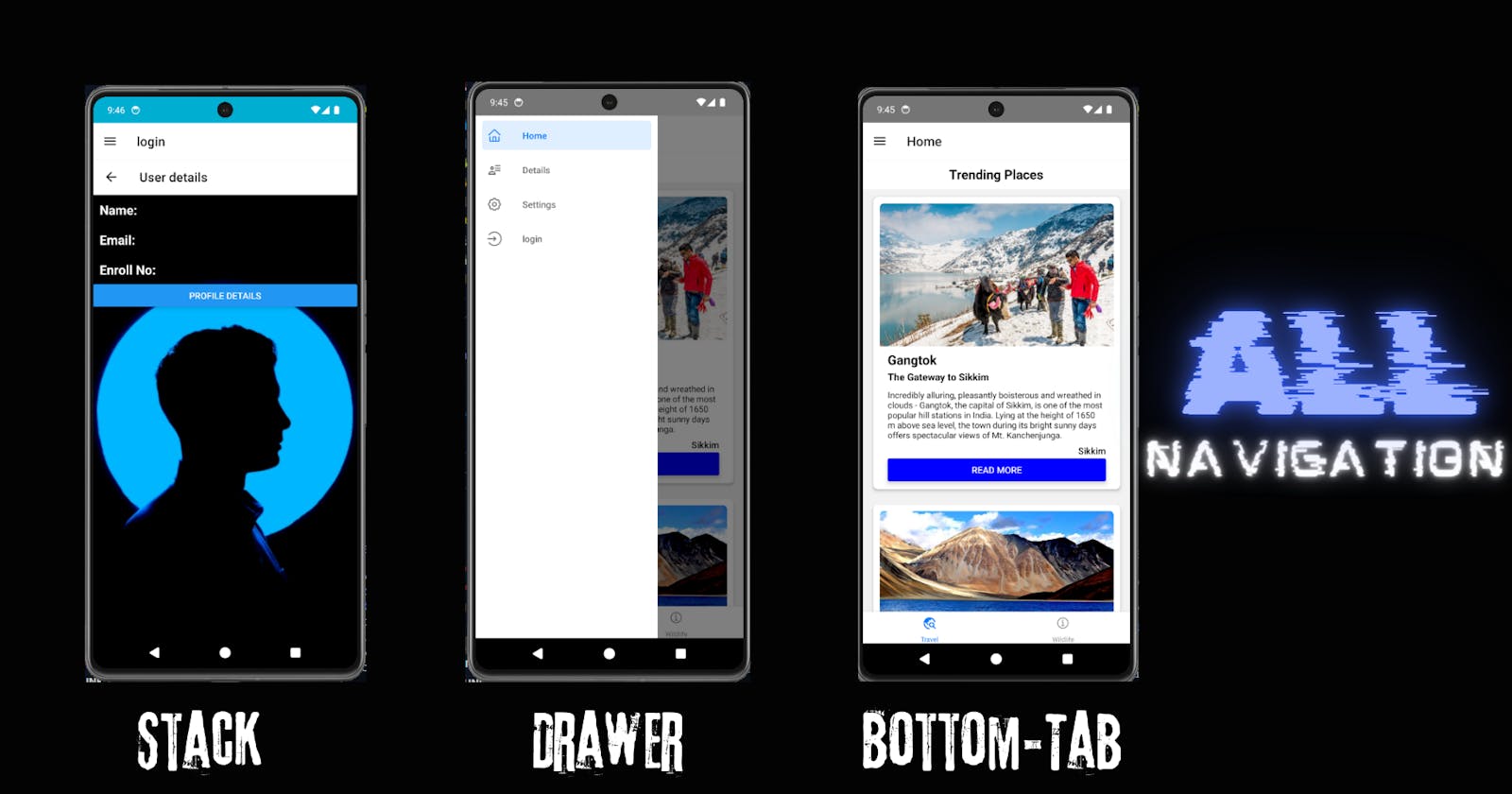Integration of all main three navigations
Day-10 (Stack, Bottom Tab Bar , drawer navigation ) react-native
AppAllStack.tsx
import React from 'react';
import {NavigationContainer} from '@react-navigation/native';
import {createDrawerNavigator} from '@react-navigation/drawer';
import {createStackNavigator} from '@react-navigation/stack';
import {createBottomTabNavigator} from '@react-navigation/bottom-tabs';
import HomeScreen from './Screens/HomeScreen';
import DetailsScreen from './Screens/DetailsScreen';
import SettingsScreen from './Screens/SettingsScreen';
import {AboutStack} from './AppStack';
import PlacesScreen from './Screens/PlacesScreen';
import AnimalScreen from './Screens/AnimalScreen';
import MaterialIcons from 'react-native-vector-icons/MaterialIcons';
import Ionicons from 'react-native-vector-icons/Ionicons';
import AntDesign from 'react-native-vector-icons/AntDesign';
import MaterialCommunityIcons from 'react-native-vector-icons/MaterialCommunityIcons';
const Drawer = createDrawerNavigator();
const Stack = createStackNavigator();
const Tab = createBottomTabNavigator();
function HomeStack() {
return (
<Stack.Navigator>
<Stack.Screen
name="Home1"
component={PlacesScreen}
options={{headerShown: false}}
/>
<Stack.Screen name="Details" component={DetailsScreen} />
</Stack.Navigator>
);
}
function SettingsStack() {
return (
<Stack.Navigator>
<Stack.Screen
name="Setting"
component={SettingsScreen}
options={{headerShown: false}}
/>
</Stack.Navigator>
);
}
function Tabs() {
return (
<Tab.Navigator>
<Tab.Screen
name="Travel"
component={HomeStack}
options={{
headerShown: false,
tabBarIcon: ({color}) => (
<MaterialIcons name="travel-explore" color={color} size={22} />
),
}}
/>
<Tab.Screen
name="Wildlife"
component={AnimalScreen}
options={{
headerShown: false,
tabBarIcon: ({color}) => (
<Ionicons
name="information-circle-outline"
color={color}
size={22}
/>
),
}}
/>
</Tab.Navigator>
);
}
function App() {
return (
<NavigationContainer>
<Drawer.Navigator initialRouteName="Tabs">
<Drawer.Screen
name="Home"
component={Tabs}
options={{
drawerIcon: ({color}) => (
<AntDesign name="home" color={color} size={22} />
),
}}
/>
<Drawer.Screen
name="Details"
component={DetailsScreen}
options={{
drawerIcon: ({color}) => (
<MaterialCommunityIcons
name="account-details-outline"
color={color}
size={22}
/>
),
}}
/>
<Drawer.Screen
name="Settings"
component={SettingsStack}
options={{
drawerIcon: ({color}) => (
<AntDesign name="setting" color={color} size={22} />
),
}}
/>
<Drawer.Screen
name="login"
component={AboutStack}
options={{
drawerIcon: ({color}) => (
<AntDesign name="login" color={color} size={22} />
),
}}
/>
</Drawer.Navigator>
</NavigationContainer>
);
}
export default App;
This React Native application uses several navigation components from the @react-navigation library to organize its screen structure. Here's a simplified breakdown of its components:
Navigation Types:
Drawer Navigation: Provides a slide-in menu to navigate between different stacks and screens.
Stack Navigation: Allows navigation between screens where one screen slides over another.
Tab Navigation: Displays tabs at the bottom of the app for quick switching between different views or functionalities.
Main Components:
HomeStack: Contains a stack navigator for the home screen flow. It starts with a
PlacesScreenand can navigate to aDetailsScreen.SettingsStack: Contains a stack navigator for the settings, starting with
SettingsScreen.Tabs: Uses bottom tab navigation to switch between the
HomeStackand anAnimalScreen.
Drawer Setup:
Tabs: A tab navigator as a drawer screen that switches between travel-related content and wildlife information.
DetailsScreen: Directly accessible from the drawer for more detailed content.
SettingsStack: Accessible from the drawer for app settings.
AboutStack: Another stack (presumably for about or login information) accessible from the drawer.
Icons:
- Uses different icons (Material, Ionicons, AntDesign, and MaterialCommunityIcons) to enhance visual representation of navigation options and tabs.
App Component:
- The main app component sets up the
NavigationContainerwhich houses theDrawer.Navigator. This navigator defines the navigation drawer and includes tabs, details, settings, and login options as its primary navigable areas.
- The main app component sets up the
This structure enables the app to have a comprehensive and user-friendly navigation system combining different types of navigation methods (drawer, stack, and tab) suited for different user flows and actions.

Stack

Drawer

BottomTabBar